HDX MediaStream for Flash on XenApp is great. It makes Flash content render really fast, saves CPU time on your sever and has a cool name.
There are a few gotchas that can trip it up though, and if all its conditions are not satisfied it will fairly silently not work and render Flash on the server instead, causing poorer user experience and server slow down. This guide should include all the pre-requisites to it working: http://zenapp.blogspot.com/2010/09/hdx-mediastream-for-flash-on-xenapp-6.html
There are a few ways of checking it is working in a XenApp published Internet Explorer window.
CPU Activity
Simple one – look at Task Manager on your client and server PCs when intensive Flash content is playing – one will probably have high usage against your user and that should be the client if HDX is working.
Task Manager
Still in Task Manager, while you are looking at Flash content, look for PseudoContainer.exe both running and probably using CPU time. If PseudoContainer.exe is not running and you have Flash content being delivered by a XenApp server, its not using HDX.
Look for the Cyan
The HDX client uses Cyan as a background colour when its working. Go to a flash site and resize the window by dragging its side out. You should see a momentary flash of a light blue colour at the side as you do, like below:
Use the HDX Experience Monitor for XenApp
This is the last word in telling whether HDX is active and working. Download this tool:
http://support.citrix.com/article/CTX126491
Note this needs the Citrix Receiver to work, so if you don’t have a Merchandising Server, this is a good time to build one!
Install on the XenApp Server you are hosting Internet Explorer from – install the x86 version if you are deploying the x86 version of IE as a Citrix Application.
Make this available as a Hosted Application (configured to only run one copy per user):
And run it in the same session as Internet Explorer. If it sits on a screen waiting for performance monitor counters, you may have installed the wrong version (the x64 edition did this on my server). It also won’t work in an RDP session.
If you launch this first it should say under Adobe Flash that “Receiver is compatible” (if it is!) but that “Flash redirection is not active”. Once you launch IE in the same session and view Flash content it should change to active.
If you click the Adobe Flash entry you should see more details about HDX on this connection. In this case, everything is fine except the network latency, which is too high and will block HDX from working. This threshold can be configured in the Policies section of the XenApp 6 management tools for the farm.
Finally, there should be a Diagnostics section at the bottom of the screen. Click “Run HDX Flash System Verifier” to launch a very useful tool that will check all the pre-requisites on your client PC. This takes several minutes to run so be patient – it should tell you why HDX is not working if it still mysteriously is not.
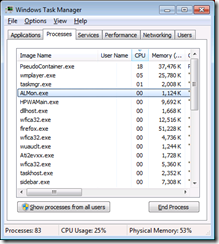
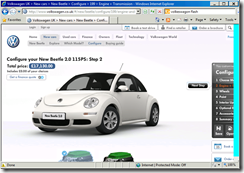
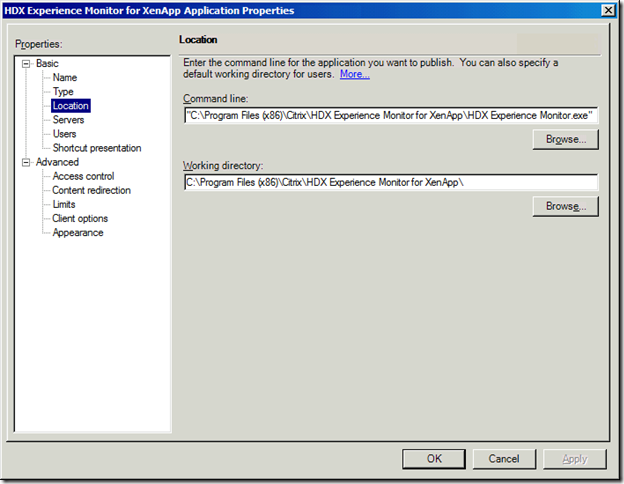
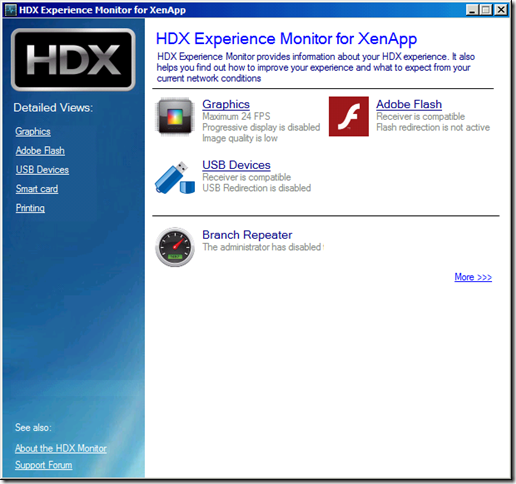
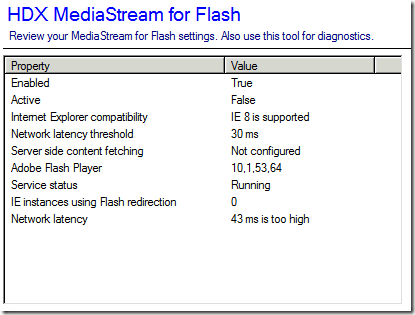
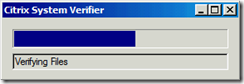


2 comments:
I note your comment re "If it sits on a screen waiting for performance monitor counters, you may have installed the wrong version (the x64 edition did this on my server)."
I cant locate the 32-bit version anywhere (for xenapp) - the link http://support.citrix.com/article/CTX126491 doesnt differentiate.
Are these steps valid for Xenapp 6.5 also??
Post a Comment