HDX MediaStream for Flash (let’s just call it HDX, okay?) is a very good recent feature of XenApp. It crept into XenApp 5 in the second and third feature packs and is installed by default in XenApp 6.
And its quite cool – well, most of the time. Essentially it offloads the processing of Flash content from the server to the client when using a Citrix distributed copy of Internet Explorer. The result is that the playback on the client PC is noticeably better than without it in most cases. It also hammers the CPU of the client PC instead of the CPU on the server so should improve the user experience for everyone else too and help get more users per server.
Despite being installed by default in modern clients and on XenApp 6 servers there are a few things that might trip it up. If any of these occur the client will generally silently fall back on the standard way of processing Flash content on the server.
For HDX Flash processing to work all these must be true:
Server Side Requirements for HDX
- The components must be installed on the server. They are in by default but can be removed. If you need to re-install them, get them from the “HDX MediaStream for Flash\X64” folder on the XenApp 6 media.
- HDX can be blocked by policy on the server. To check this, open your XenApp 6 admin tools (the DSC in its current name!). Click Policies and edit the computer policy that applies to your server – Unfiltered if you have configured no other ones. Under ICA > Multimedia find the HDX MediaStream Multimedia Acceleration policy. If unconfigured, this will be on.
- The Flash 10.1 client must be installed on the XenApp 6 server. This is true even if you are streaming IE plug-ins I’m afraid – it needs to be installed “properly”.
Client Side Requirements for HDX
- The Flash 10.1 client needs to be installed on the Client PCs as well – all of them. Without it, HDX will not do anything.
- Your Online plug-in version must be at least v11.2
- As well as the client being up to date, it needs to have been installed with the right switches to include the “Flash” element. If you just installed with no defaults you should be fine, but if you installed with switches then you need to include the Flash switch. The easiest way to find if your client should work is to look for the file “PseudoContainer.exe” in the Citrix client install directory. This is C:\Program Files\Citrix\ICA Client by default (in the x86 version on 64-bit clients). If PseudoContainer.exe is not on your system HDX will not work.
- The client must confirm that HDX can execute. See below for an alternative, but by default the user will get the following prompt when trying to access flash content for the first time in a session:
Turning on HDX by default on Client PCs
An alternative to that rather rubbish box (which is, to be fair, useful when testing to easily determine whether HDX is improving your user experience) is to use group policy on your client PCs. On a PC which has the right client installed (so, it has a PseudoContainer.exe file), look for this file:
C:\Program Files\Citrix\ICA Client\Configuration\en\HdxFlash-Client.adm
Import into the computer group policy for your desktop PCs using Group Policy Management. Edit the policy settings at Computer configuration > Administrative Templates > Classic Administrative Templates > HDX MediaStream For Flash – Client
Change the top setting to be Enabled and “Always”
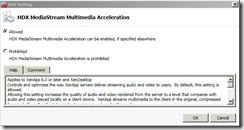
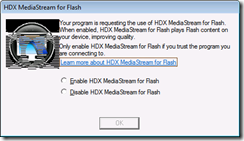
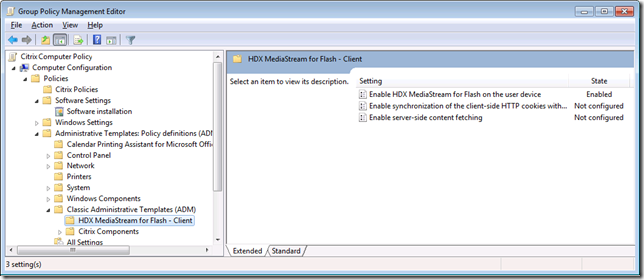
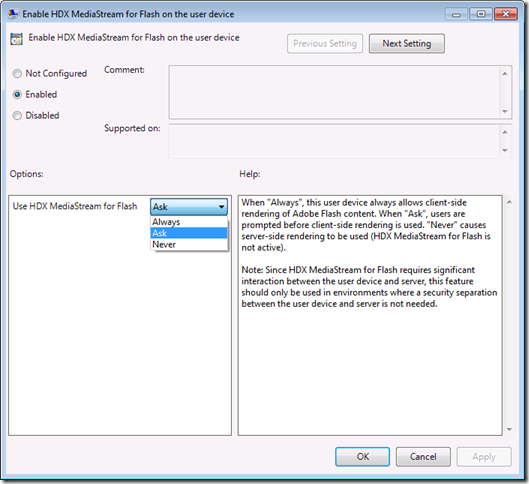


4 comments:
Great article..... only issue following your instructions is that after installation I cannot find "HDX MediaStream Multimedia Acceleration policy" in Group Policy Manager....
Also I donot see Citrix Polices in GPMC... I go into AppCenter and edit policies there... any suggestions.
I have HDX working with skype but for some reason cant get it to work with GMail Video chat!
Can anybody confirm if this should work or is it a limitation of the embedded flash in the google platform?
regards
Greg
I think Xenapp 6.5 instructions are different.
@Greg You could confirm that yourself, try a video session in a browser other than Chrome. Or did you mean you suspect Flash is embedded in the Google plugin? IN which case you could be right...
Post a Comment