When users are first set up with a new Receiver client pointing at a Citrix StoreFront server, something which might be a bit confusing is that there are no applications displayed at all. All you see is “Add Apps – Click to add and start using your apps”. The idea with this is that you don’t see every icon to which you have permission (which is great for admins especially, who tend to have access to more apps than they use) but have to opt in (or “subscribe” in Citrix speak) to everything. Storefront then does a good job of remembering those subscriptions over different devices. If you ask me, all this is more about getting a good experience on mobile devices first and then making it consistent over all other devices you use than anything else.
Anyway, new users see just this:
When you click the big tempting Add Apps button a menu slides in from the left with folders containing icons, or even better users can search with the box at the top right. But you might well have apps which just everyone will be interested in, or which you want to flag up.
Citrix have provided a bit of an odd way round this, using the Description field in an application's properties. If you add the words KEYWORDS:Auto to the description using the AppCenter (or whatever your version of the management console for XenApp is called, they keep changing it), StoreFront will pick up on that and new users will get them already pinned by default.
There is another keyword – “KEYWORDS:featured”. This will create a subfolder called “Featured” and put another copy of the icon in there. You can also say “KEYWORDS: Auto Featured” to do both.
This is what the featured folder looks like, through the web browser this time…
Note that if a user removes an “auto” icon from their list, Storefront remembers that and will only add it back if they do it manually – this page has a hack to prevent users from removing auto icons, which is highly tempting. Hopefully a “sticky” keyword will be added in future releases.
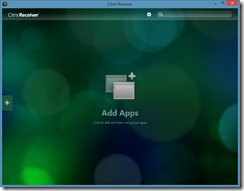
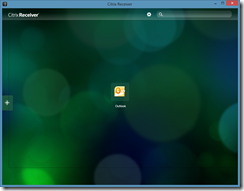
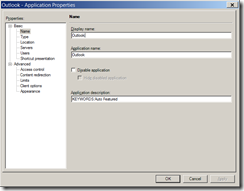



0 comments:
Post a Comment